Slice & Dice: How We started Printing Max
November 21, 2017
Thanks for tuning in for Part 2 of the "How we built Max" series where we talk about how we went about creating Max the SEW Eurodrive's Maxolution Bot. In this segment, we will be touching on how we went about preparing the 3D model for printing and how we sliced it on Cura. So let's dive in and start with the model prep.
It is rather obvious but the large scale model had to be cut into smaller segments. Many factors had to be taken into consideration when deciding where the model could be cut. For example, are you cutting at a point where the seam lines would be very obvious? Would it allow for you to maintain a higher level of detail? Will it reduce the number of overhangs which would result in a longer clean up?
When turning the source files for Max into print ready files, two main factors were prioritized.
1. Making sure that the sections would fit into the build volume of an Ultimaker 2+ or Ultimaker 3 (which by default would fit into their extended counterparts)
2. Minimizing the visible seams to preserve details. By placing the seams in strategic locations, it can help maximize the details and make the pieces appear to be one solid piece versus made up of multiple smaller sections.
Another modification we applied was the addition of sockets for pegs & dowels to aid in connecting the larger parts and lining them up to fit nicely together.
Ok. So now that we've cut the model into printable pieces, how did we go about slicing it? Thankfully Cura allows for a lot of customization which played a big role in the planning of Max.
The first thing that we had to do to guarantee that we could get the pieces all finished with enough time to assemble and apply the finishing touches was to use the 0.8mm nozzle. This would allow for thicker layer lines which would in turn reduce print time. We decided that printing each part should take no more than 2 days. This would ensure that if encountered any difficulties whiles printing, we would could minimize time lost and be able to efficiently recover Given the magnitude and varying needs for this project, there were several settings that had to be changed.

After an initial test print, the first setting that was modified was the print speed. We noticed that the original speed was a touch too fast and didn't give the material enough time to properly cool. Once an optimal speed was found, temperature was the next setting that was tested. The surface quality was not quite up to our standards after making a slight decrease in temperature, we were able to achieve results we were satisfied with.
Now that the print quality was optimized, we noticed that the parts that did not take advantage of the water soluble support material was giving us a hard time to clean. The breakaway supports were too 'fused' to the prints and sometimes caused print failures by too thin or falling over during the printing process. To ensure a better surface finish post support clean up, and more useful supports, we had to modify the support distance. This was the first change to supports made at this stage and was necessary as we were using a 0.8mm nozzle. Following that chance, we made a slight adjustment to the X-Y distance to reduce the appearance of random supports that would likely fall over causing print failure. Finally, initial layer height was adjusted. Since we were working with larger parts, we used thinner initial layers to improve adhesion to the bed and reduce warping at the edges of the print.
When it came to how we oriented the files for printing, we wanted to make sure they were done in such a way that we would maximize the resolution on the most intricate/high detailed parts (the best resolution is achieved in your Z Axis) which is where the ability to use the Extended models of the Ultimaker came in very handy.

If you'd like to learn more about how the parts were attached and mounted together, be sure to tune in to our next blog in our series about the creation of Max.
Also in News

2025 HOLIDAY HOURS
December 05, 2025
As we gear up for the holidays, our schedule will look a little different. Please take note of our adjusted hours!

Holiday Shipping Notice 2025
December 05, 2025
With the holidays fast approaching, shipping volumes for Canada Post and all other couriers are expected to be higher than usual.
If you’ve been eyeing a 3D printer or accessory to gift that special person, or you’re looking to pamper yourself with a 3D printing gift this season, delay no further! We encourage you to plan ahead to give extra time to allow for the arrival of your order.
If you’d like your order to arrive before Christmas, make sure to order by December 12th.
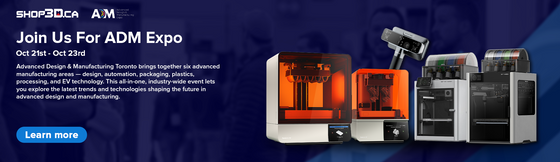
Shop3D.ca at ADM Toronto (Advanced Design & Manufacturing Expo)
September 23, 2025
Shop3D.ca, Canada’s leading provider of 3D printing solutions, is proud to announce its participation in the Advanced Design & Manufacturing Expo (ADM), taking place October 21 – October 23, 2025, at the Toronto Congress Centre.


