3D Printing Tip #1: Designing Better 3D Printed Holes
November 15, 2019
This hexagon and hole design (above) is used to create clamping points on your 3D printed part. It is a method of introducing threaded holes to your design by means of a nut and a bolt! It allows you to securely and reliably join two different parts together (ex. two-part enclosure, or a two-piece mold).
Here it is printed twice, once using the method that will be discussed in the post and another time without. You guess which is which...

Problem: Printing holes in mid-air without support results in bad surface finish, poor tolerances and additional post-processing.
Solution: Modify the design to allow for straight line bridging before the cylinder starts.
It sounds complicated but it is very simple!
Let's talk about what this design takes advantage of. Cura will instruct your 3D printer to extrude perimeters first and then do infill. When you have a hole in the air without supports (as seen on the right-hand side), that circular feature has nothing concrete to bond to and the molten filament will droop and bond to whatever it can. On the left, we can see a part that was optimized to take advantage of the fact that perimeters are created first.
Here is a step by step with visuals. On layer 1, the printer will create a straight perimeter that is bridging the distance between the empty section of our model. On layer 2, we create another step for our circle to be extruded on. Finally, on layer 3, we start creating our hole. This way your bottom surface will look much better and get rid of the drooping filament!

I've used Fusion 360 to create my model. You want to make sure to cut at least as much as the layer thickness you will use later on in Cura, otherwise, this method won't work!

In conclusion, we can get really clean surfaces even without supports by understanding the path generation that Cura creates. You can now apply this simple fix everywhere to stop using supports and stop post-processing your parts.
Also in News

Bridging the Gap: How EXModel Transforms 3D Scans into CAD-Ready Designs
May 02, 2025
Discover EXModel, a cutting-edge solution that bridges the gap between scanning and CAD like never before.
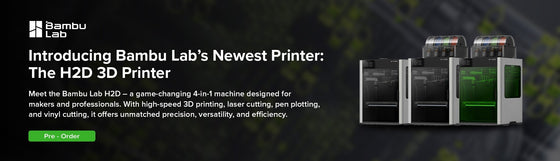
What’s New: The Bambu Lab H2D
April 17, 2025
Everything you need to know about the new Bambu Lab H2D 3D printer.
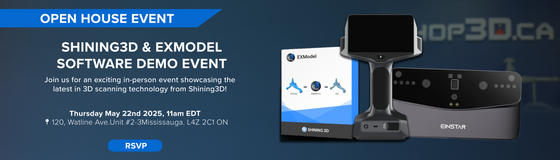
Shining3D Scanners and EXModel Demo Event at Shop3D Mississauga
April 10, 2025
You're invited to our next Open House at the Shop3D Mississauga Showroom! We'll be showing live demos of our latest Shining3D Scanners, and you'll get to see how the ExModel Software works in person.



