Print Your Own Baby Yoda
February 07, 2020
Download the File
We're using the Baby Yoda ( The Mandalorian ) by jamesjenuwine that was posted on Thingiverse. Click here to download it.
Skip the Slicing
We've done all the slicing work for you, meaning you can just download the G-Code (file) and load it directly on your printer:
Ultimaker 2+ | Ultimaker 3
Slice it: Basics - Preparing the File for Printing.
The Baby Yoda at the show was made on two Ultimakers 2+ printers with eSun Olive Green PLA+ and eSun Brown PLA+ and then assembled using 3D Gloop 3D printing adhesive. It was printed with a 0.15mm layer height, for a good balance between quality and speed.
In Cura, there are a few tricks we used to save on filament and print time. Here is a snapshot of our speed settings:
Infill
We used the ZigZag pattern set to 15% and "Gradual Infill Steps" set to 2. The gradual infill steps will use sparse infill on the lower sections of the model and gradually increase the infill % when we approach the top of the model so we have a solid base to put our top infill on.
Supports
We need to set our supports to "Everywhere" and change the "support Z distance" to 0.2mm so the supports are fairly easy to break off. We have also enabled Support Interface and changed the "Support Interface Pattern" to ZigZag so the supported area looks better.
We used the "Support Blocker" option in Cura to remove supports from areas that didn't really need them like the underside of the robe. Here's how we did it:
- Add a blocker by clicking the bottom button and then click somewhere on your model to add a little grey block
- Select the grey block to move, and resize it to the right location
- Re-slice your file and you should see the supports removed from the model.

At this point, you're good to go! Save your file to an SD card or send it over WiFi if you have the Ultimaker 3 and start printing.
Finishing The Print
Once the print is done, we clean off the supports using one of our handy pliers and then used a generous amount of PLA 3D Gloop to join the head, hands and robe together. Allow 12-48 hour for the Gloop to fully cure before starting to intensely cuddle with your Baby Yoda!
Don't have a Printer? That's Ok!
We have lots of printers between our Mississauga and Vancouver showrooms - we can print it for you! Use this form to upload your model and we'll get back to you as soon as we can.
Also in News

2025 HOLIDAY HOURS
December 05, 2025
As we gear up for the holidays, our schedule will look a little different. Please take note of our adjusted hours!

Holiday Shipping Notice 2025
December 05, 2025
With the holidays fast approaching, shipping volumes for Canada Post and all other couriers are expected to be higher than usual.
If you’ve been eyeing a 3D printer or accessory to gift that special person, or you’re looking to pamper yourself with a 3D printing gift this season, delay no further! We encourage you to plan ahead to give extra time to allow for the arrival of your order.
If you’d like your order to arrive before Christmas, make sure to order by December 12th.
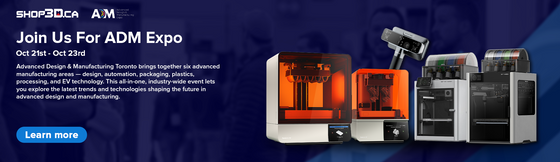
Shop3D.ca at ADM Toronto (Advanced Design & Manufacturing Expo)
September 23, 2025
Shop3D.ca, Canada’s leading provider of 3D printing solutions, is proud to announce its participation in the Advanced Design & Manufacturing Expo (ADM), taking place October 21 – October 23, 2025, at the Toronto Congress Centre.





